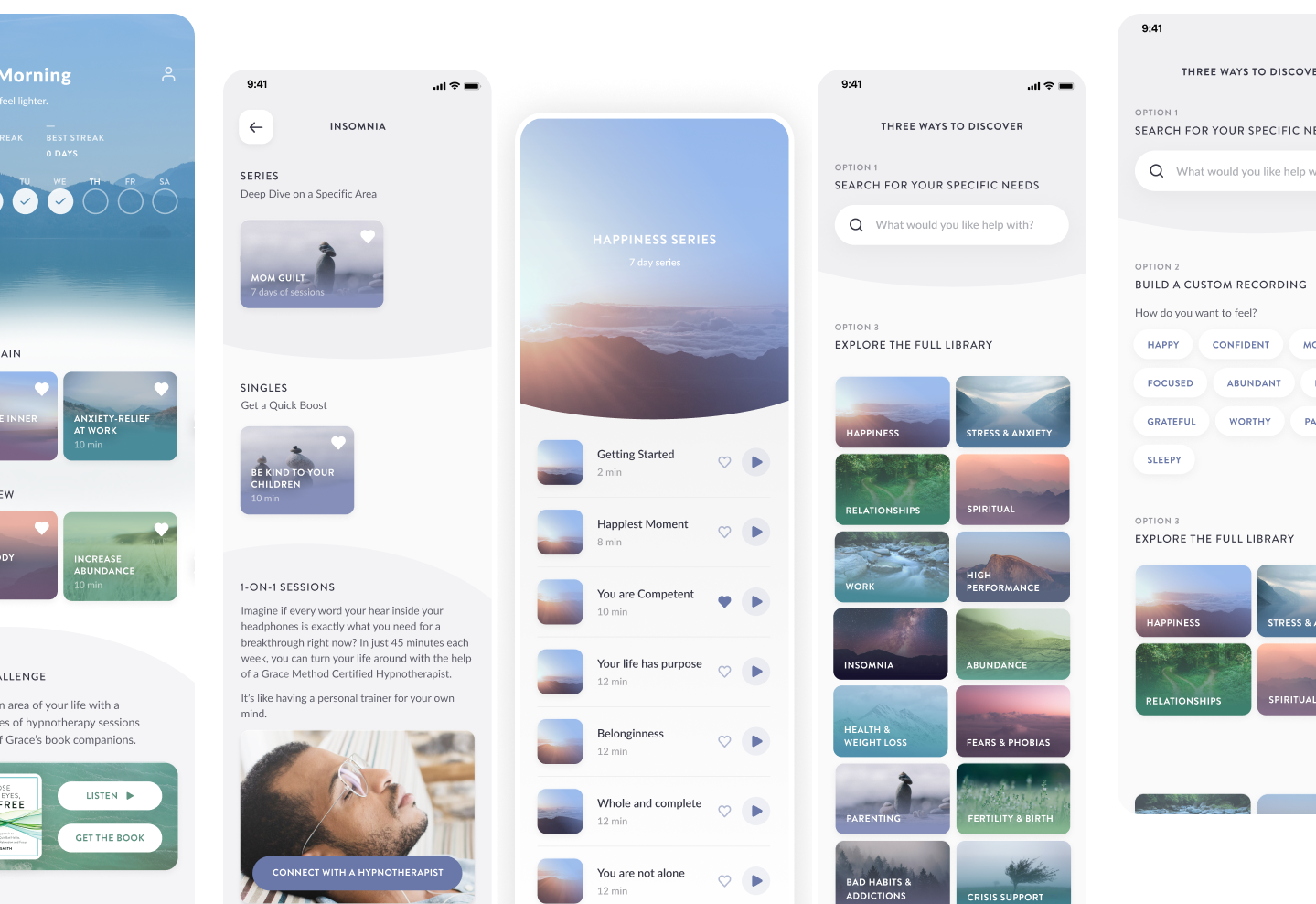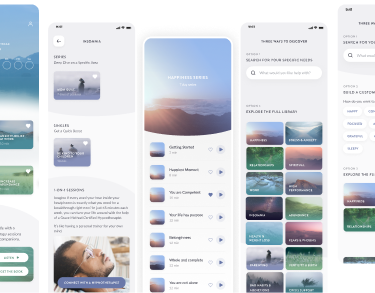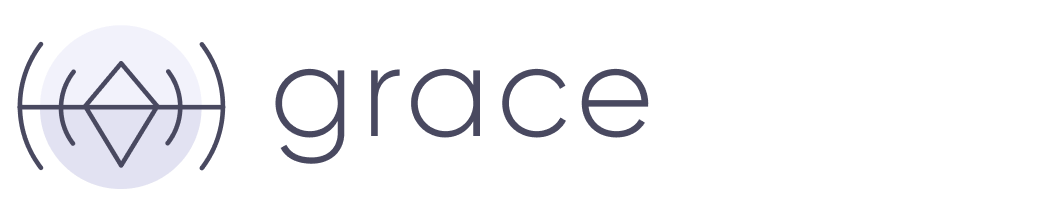naturally.
Whether you want to lose weight, feel more confident, repair relationships, or call in greater abundance, hypnosis can help with these and dozens of other challenges. Find out where to begin with our quiz.







Join over 100,000 people
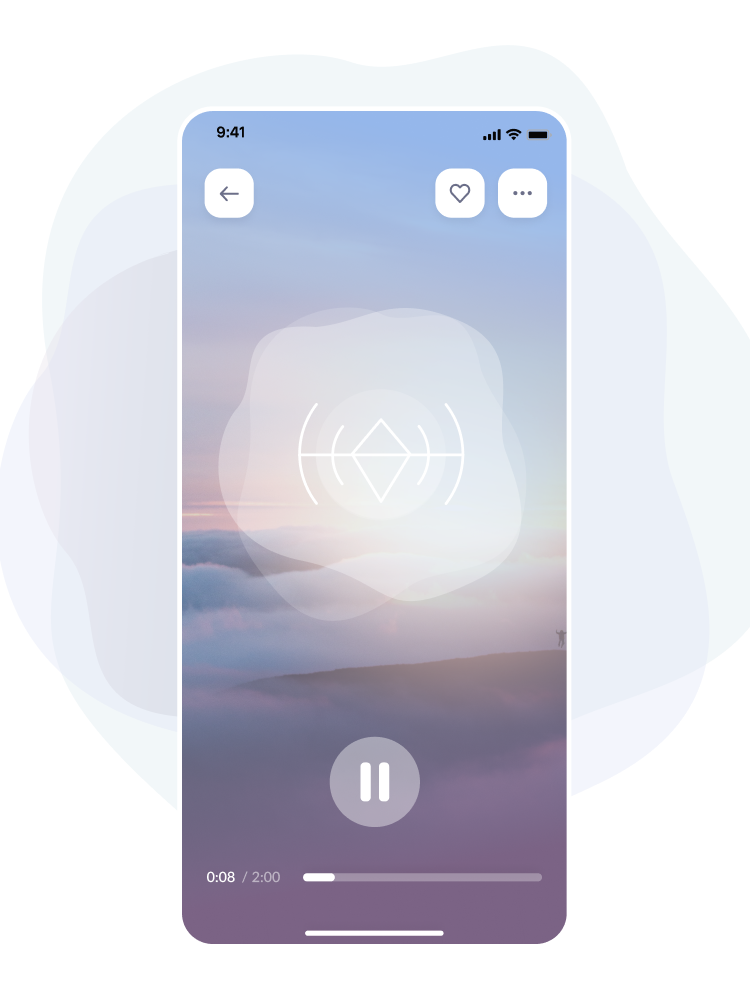
Hypnotherapy is meditation with a goal
Hypnotherapy uses hypnosis to bring you into a relaxed state where you can work on the goals most important to you.
All you have to do is close your eyes and get free — free from what has been causing you pain for far too long. Take a nice, deep, letting-go breath and read this slowly: Freedom begins in the mind. Specifically, freedom begins in a part of the mind that very few people know how to access – the subconscious.
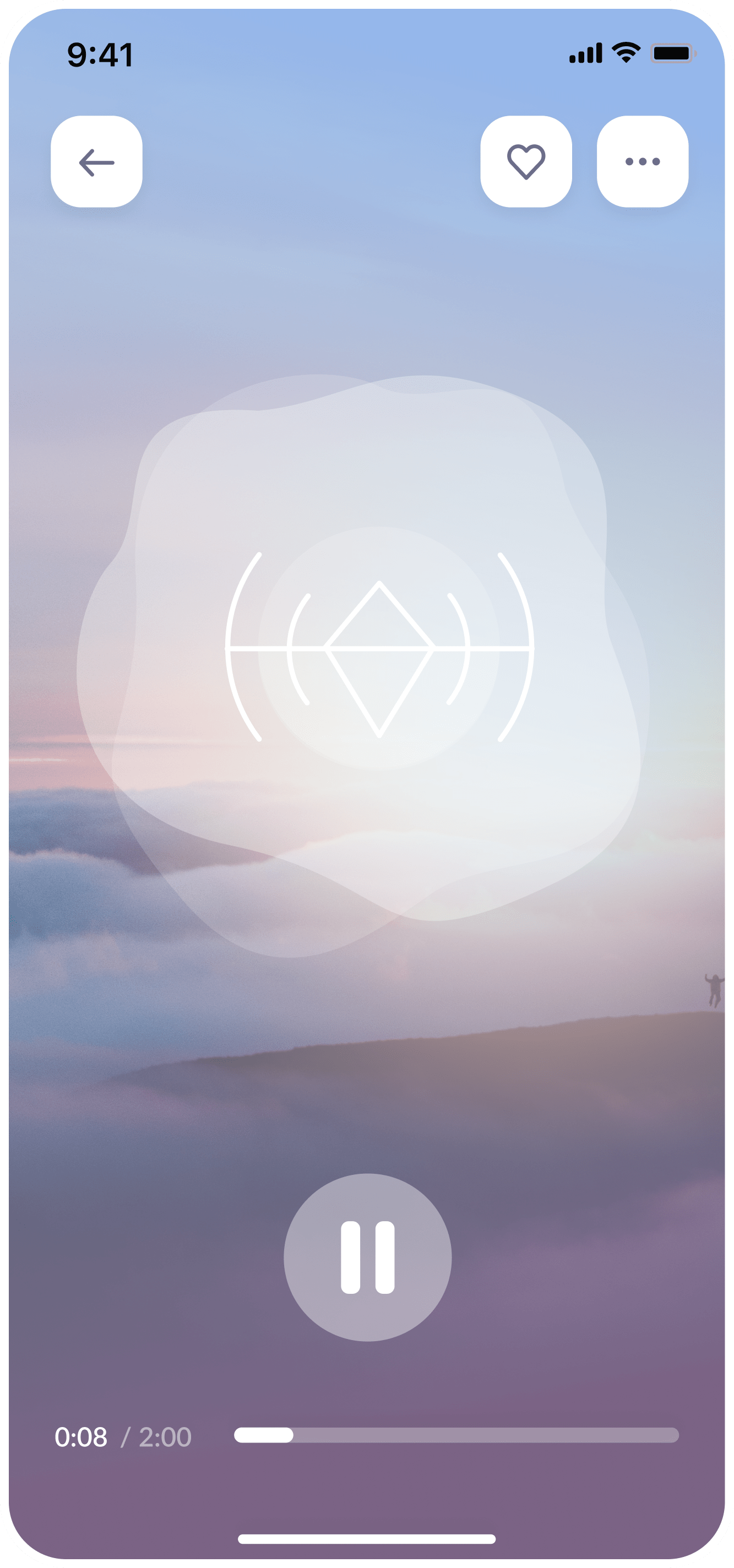
MAKING IT MAINSTREAM
After listening to a hypnosis recording twice per day for only 7 days, participants experienced…
%
%
%
%
%
- 93% recovery rate 93%
- 6 sessions
%
- 38% recovery rate 38%
- 600 sessions
In the press
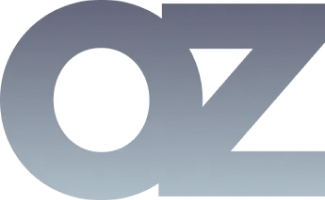
Grace talks to Dr. Oz about the power of hypnotherapy and how it can help heal lower back pain in one participant.

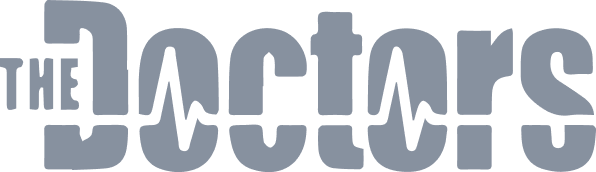
Grace uses hypnotherapy to help a patient overcome her sugar addiction on a live segment of The Doctors.
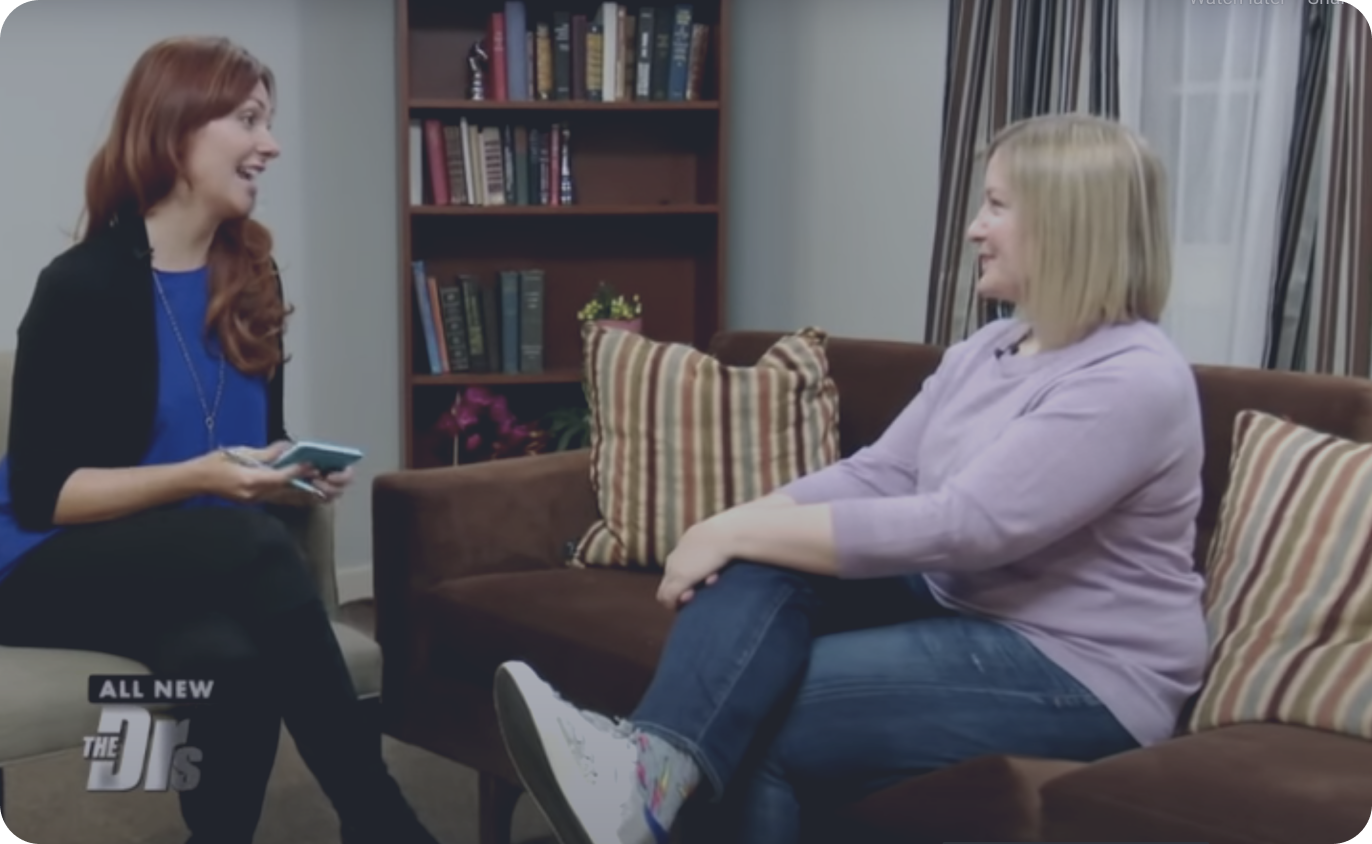
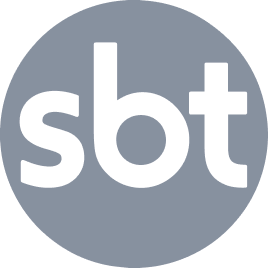
Grace talks to Dr. Oz about the power of hypnotherapy and how it can help heal lower back pain in one participant.
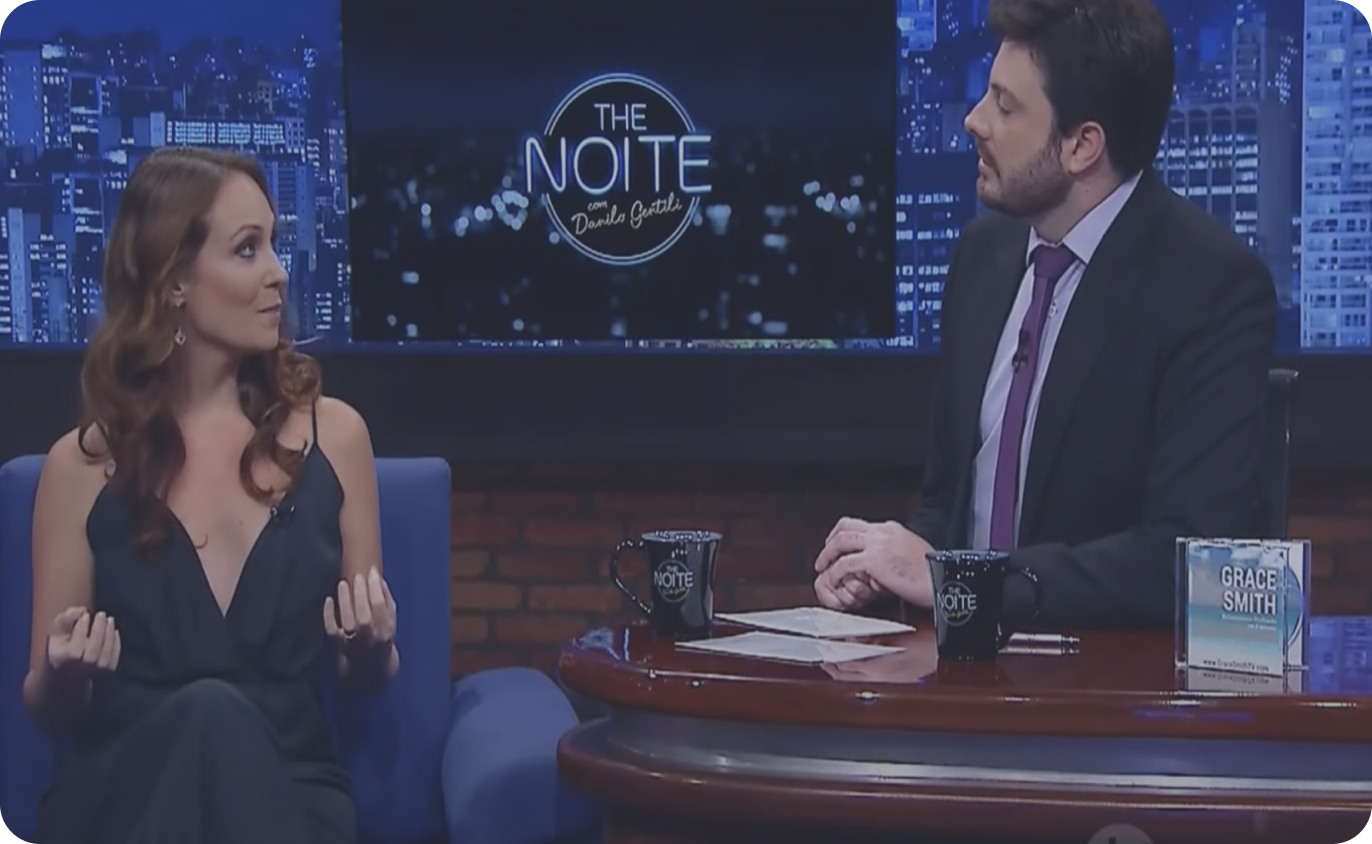
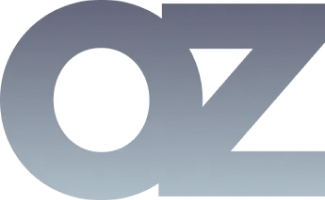
Grace talks to Dr. Oz about the power of hypnotherapy and how it can help heal lower back pain in one participant.

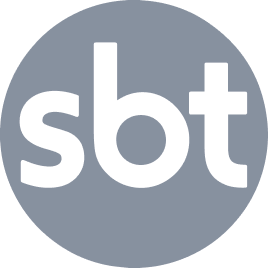
Grace talks to Dr. Oz about the power of hypnotherapy and how it can help heal lower back pain in one participant.
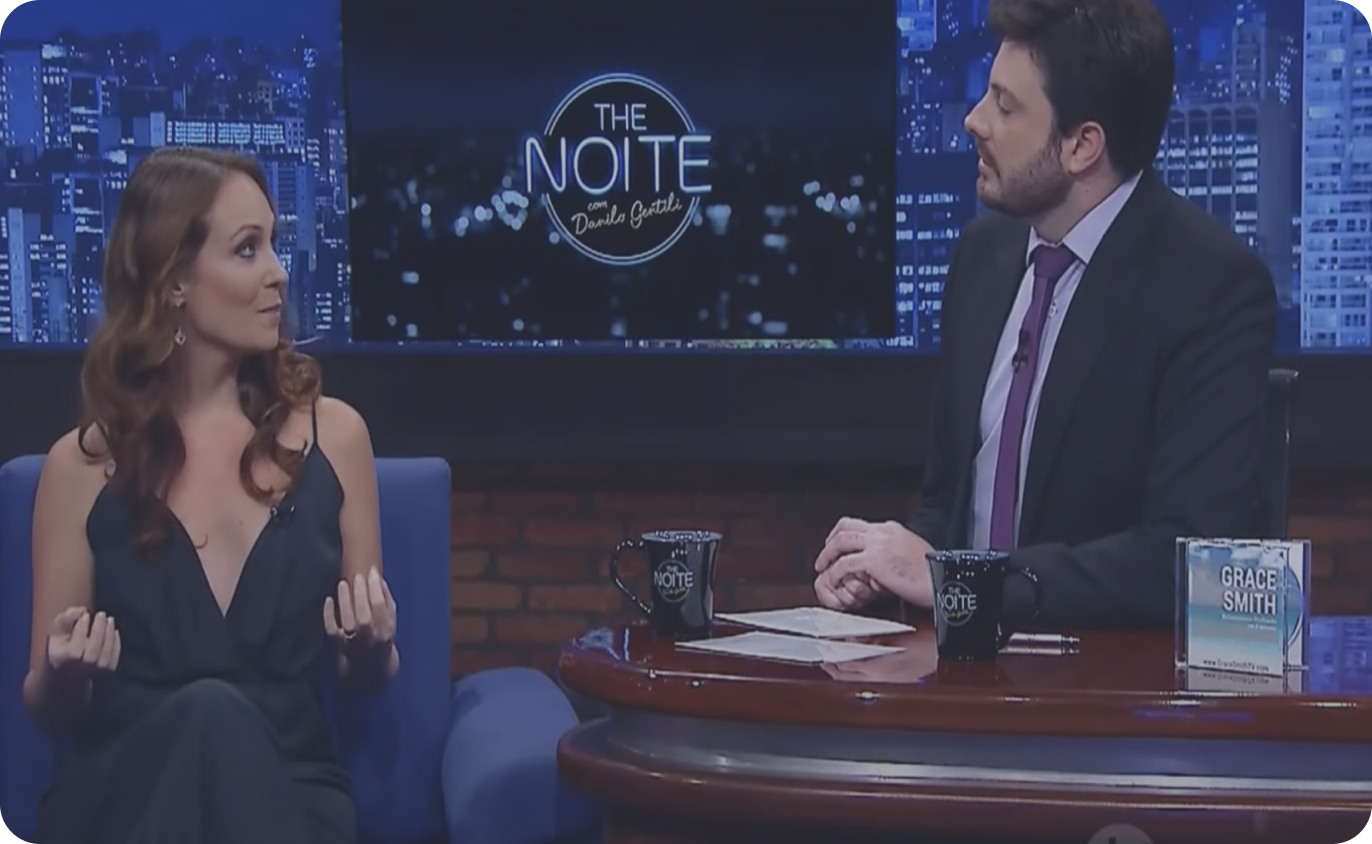
How hypnotherapy can improve your mental state and help you reach your goals
Download the Grace App and get instant access to 100+ hypnosis recordings that help you make positive changes that stick.
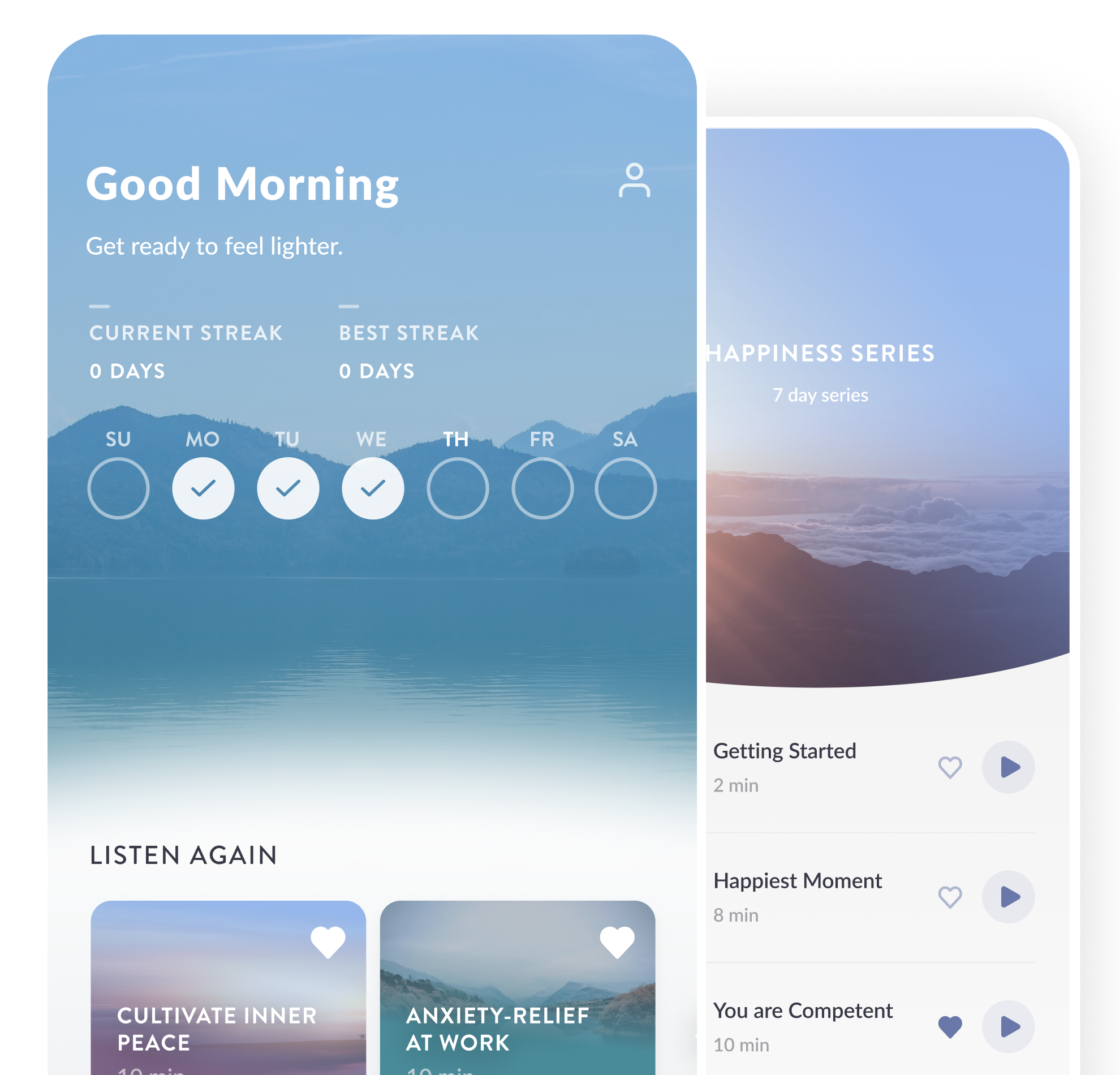
Make more progress in less time with a weekly 45-minute private session with your own hypnotherapist.

Become a world-class hypnotherapist, learning the Grace Method® — all online.
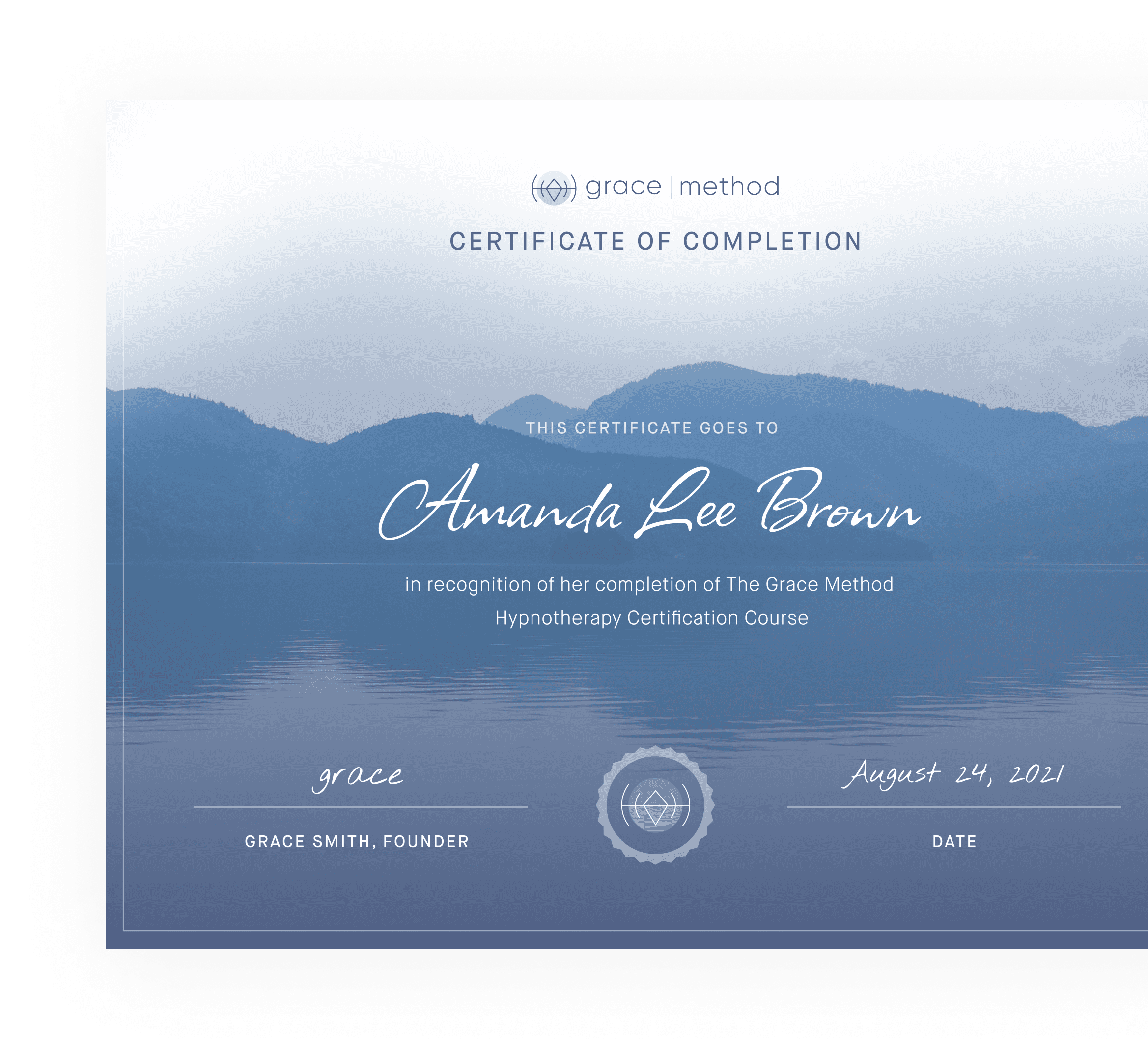
Work one-on-one with a certified Grace Method® hypnotherapist
According to research, 95% of the time our life is controlled by the subconscious mind. Therefore, no matter what thoughts or feelings we want to have, if our subconscious mind is programmed to think or feel differently, you will not be able to change them. Your hypnotherapist will work with you privately to access your subconscious and rewrite all of your old programming.
Sessions are offered globally and take place from the safety and comfort of your home, over the phone or via Zoom.
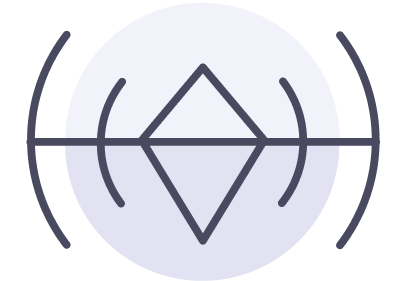
Improve your mental state easily and effortlessly